Project Management for Team Scheduling
Manage your project spend, control your budgets and have great insight into your project profitability. Hub Planner project management is ideal for scheduling teams across different projects.
A complete suite of project management tools to allow you to get control of your project while scheduling your team.
-
Create budgets across all projects
-
Control how budgets are consumed based on categories.
-
Create external and internal rates on projects and resources.
-
Phases, milestones and start and end dates
-
Spend reports for profitability and budget monitoring
-
Integrated into the dashboards and reports.
-
Resource management and project management features combined
-
Create project managers
-
Add deadlines and dependencies
Hub Planner helps project managers with an integrated PM tool kit to stay on top of all projects running across multiple teams.
Key Features of Project Management
Add project fixed costs
External & internal rates
Spend reporting
Budgets
Create budgets on projects and decide what tasks consumes the budget.
Phases & milestones
Non billable & special rate work
Simply select work which is non billable or has a special rate.
Want to learn more about resource management at Milient?
Measure Project and Resource Profitability
Using the comparison of External rate versus Internal Rate allows you to see the spend in terms of what the customer facing rate is and what the internal costs are for the project or resource.
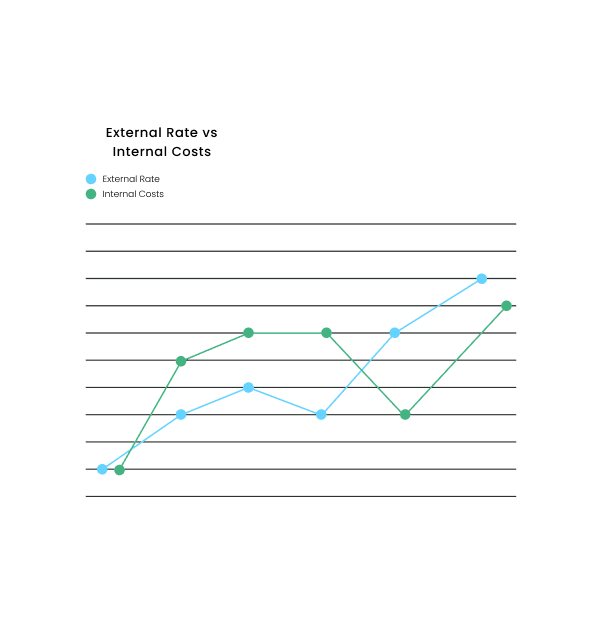

Actual Spend vs Scheduled Spend on a Project
The actual spend uses data that is reported by the team in their timesheets and allows you to compare valuable metrics about how much has been scheduled against how much as actually been done.
Trusted by teams, rated by users

Project management FAQ
How do I manage project budgets in Hub Planner?
What types of project reports can I generate?
Hub Planner offers ample reports, including project burn, project progress, budget tracking, time tracking, resource utilization and financial reports. These reports help you analyze performance, identify issues, and make informed decisions. Browse the report templates or customize your own reports using the builder.
How can I set project deadlines?
Project deadlines, dependencies, phases and milestones can be set via the project modal and by scheduling specific tasks or bookings that represent significant points in the project timeline. Use the project planning tools to mark these data points and track progress against them.
How do I create a new project in Hub Planner?
To create a new project, go to the projects section and click on “Add Project.” Fill in the project details, such as name, status, start and end dates, and assign resources. Save the project to begin scheduling and tracking.
How to assign a project manager to a project?
Navigate to the project you want to assign a PM to. Select the project manager from the dropdown and save changes. Now the PM can take ownership of the project with access to added functionality, view and reporting.
What Hub Planner does do is it passes in the scheduled time as a suggestion to the time sheets which makes it easier for team members to know what they were scheduled on.
Can I assign access rights to projects?
Configure your role rights and permissions to structure the access levels of the team. Here you can set project permissions and editing rights.
Can I customize the project status names?
Yes. Navigate to settings > customization > project status > update the status names and save changes.
Book a demo
Get hands-on
Try out key features with our team guiding you step-by-step
