Capacity Planning
Save time scrolling through entire teams and quickly narrow down your team by availability or utilization levels.
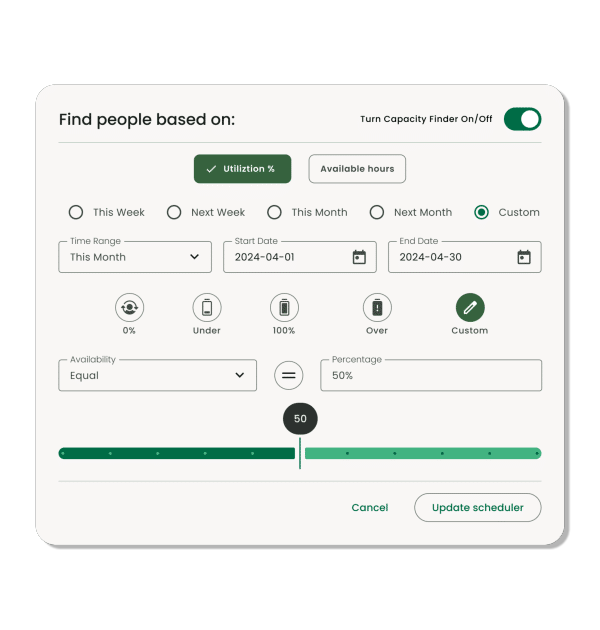
Easily find out who is available on your team with the right skill set for the task.
-
Easy to use slider to match available hours
-
Filter down the team based on utilization percentage or available hours
-
Combine capacity levels with custom filters like locations or skills
-
Save capacity planning templates for quick access.
-
Create different time frames so you can see who is available now, next week, next month or quarter.
Capacity Planning helps you quickly find the right team member based on resource availability.
Key Features of Capacity Planning
Instant availability insights
Team transparency
Target date range
Filter Teams by Utilization
Quick measure team performance. Anyone over scheduled this week? Do you have people that can be allocated more tasks?
Built in templates
Seamless integration
Use the builder to combine with smart schedules, custom fields and smart groups for the ultimate smart scheduling experience.
Want to learn more about resource management at Milient?
Who is available?
No more guessing games, a clear and precise overview of resources who are actually available for scheduling to project bookings.

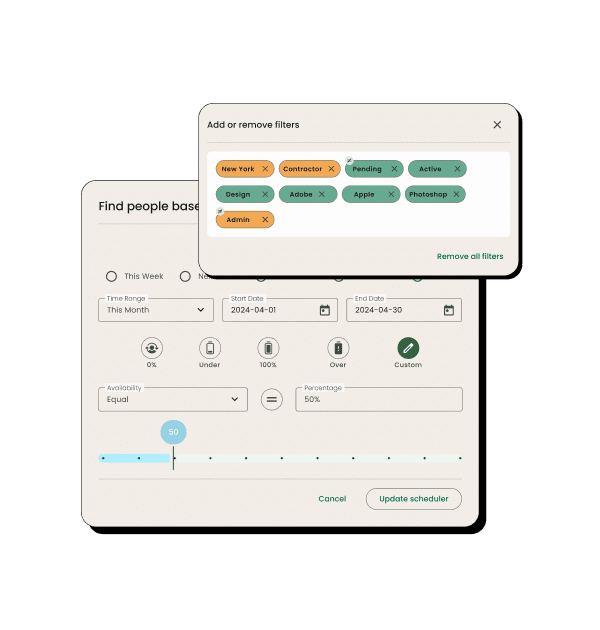
Combine capacity filters with locations and skills
Reduce bigger teams by combining the capacity planning filters with custom filters for location, skills and much more.
Trusted by teams, rated by users

Capacity Planning FAQ
What is the Capacity Finder?
The Capacity Finder is a premium extension by Hub Planner. It helps to filter your team schedule based on their availability or utilization over a specified date range. Perfect for capacity planning and forecasting the schedule. You will find the capacity finder via the builder. Alternatively, by clicking the capacity finder icon within the scheduler itself. Let’s take you through some of the FAQ’s you might have about the capacity finder.
Why use the Capacity Finder?
Every resource has a capacity, everyone can be different too. Some resources work part time, full time or different days. When resource scheduling, Hub Planner will help with locating who’s available or showing you who’s at capacity or over scheduled. Using the capacity finder, Hub Planner will detect the resources based on the filters you have chosen.
Are there pre-defined capacity planning templates?
Yes, within the scheduler, navigate to the sidebar and then scroll to the Smart Schedules. A dropdown of pre-formatted templates will show you some capacity finder schedule templates. These are simple schedules that have smart filters applied to them.
Available Resources – will show active resources who have availability greater than 0 hours for this month.
Fully Booked Resources – will show active resources who’s availability is equal to zero hours for this month.
Over Utilized Resources – will show active resources who have utilization rate greater than 100% this month.
Under Utilized Resources – will show active resources who have utilization rate less than 100% this month.
How do I visualize my bench?
Visualizing your bench helps identify utilization gaps and allocate available time efficiently. By leveraging the capacity finder, underutilized resources can be assigned to internal tasks or new projects, optimizing overall productivity.
Why do I need a Capacity Finder in resource scheduling?
The Capacity Finder is essential for resource scheduling as it shows who’s available by considering each resource’s capacity, work schedule, and vacation time. This real-time data helps in effective capacity planning and resource allocation.
What are Capacity Planning Templates?
Are pre-designed schedules with various filters applied. Examples include templates for Available Resources, Fully Booked Resources, Over Utilized Resources, and Partially Utilized Resources, providing quick access to different scheduling needs.
Can I save and reuse filtered schedules?
What reports can I generate using the Capacity Finder?
Book a demo
Get hands-on
Try out key features with our team guiding you step-by-step
