Skills Matching
When you have a large team with diverse skills, a skills matrix helps you quickly identify the right people for each task.

The simplest and quickest way to get to the people who can do the task and are available.
-
Easy drag and drop system to create custom skills
-
Integrates with capacity planning
-
Unlimited amount of options can be added
-
Combine skills with locations and other custom fields
-
Tag your team with skills
-
Self skill option for team members to fill out their own skills
-
Create a skills dedicated scheduler
Hub Planner helps teams with a diverse workforce to simply get to the right people quicker.
Key Features of Skills Matching
Define department level skills
Filter by skills
Team self skills assessment
Larger teams
perfect for large organizations with broad range of team skill sets.
Save a skills template schedule
Combine skills with capacity
Combine the skills filters with capacity filters on utilization and much more.
Want to learn more about resource management at Milient?
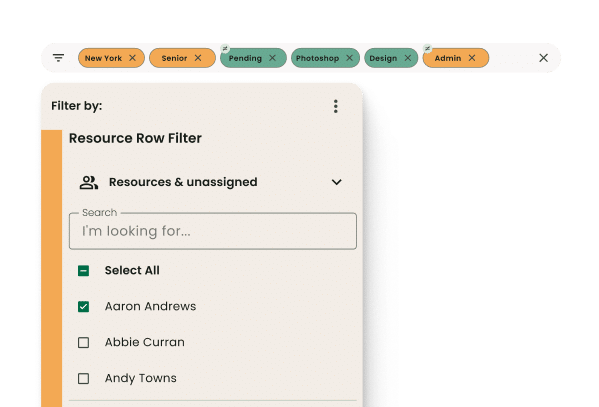
Real time filter scheduler by skills
Quickly filter down a large team by the skills, locations and title you are looking for.
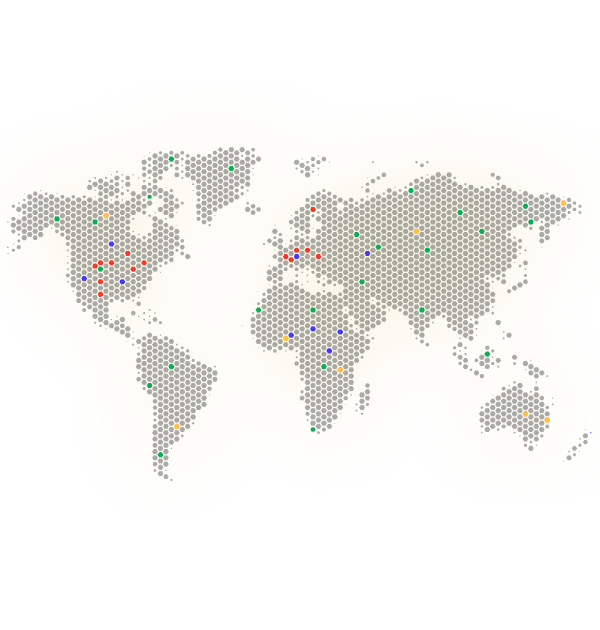
Match the right person to the right job
Based on your project requirements for the task, quickly match the task at hand to the right person no matter where they are located.
Trusted by teams, rated by users

Skills Matching FAQ
What is skills matching in Hub Planner?
Skills matching in Hub Planner allows you to create a matrix of skills sets for your organisation and then tag those relevant skills against a team member. Once done this allows you to breakdown the data quicker and get to the right person for the job.
How does the skills matching work?
Skills matching works when you have Custom Fields and Smart Groups extensions installed. After adding skills as custom fields and assigning them to your resources, you can create a Smart Group with specific criteria to find the right people for the task. This feature also allows you to tag your team with various skills, combine them with locations and other custom fields, and easily locate the ideal person for any task. Additionally, you can use the search filter to find the people with the skills you are looking for.
What are Smart Groups?
Smart Groups are dynamic groups that you can create based on specific Project or Resource filters and criteria. These groups automatically update as the criteria change, making it easier to manage and find the right resources.
How do I create a Smart Group?
Navigate to the Scheduler > click Add New on the left side menu and choose “Add New Resource/Project Group”, then make sure to enable the smart function. Set the criteria you want to use, such as specific skills, locations, or other custom fields. Hub Planner will automatically include all resources or projects that meet these criteria in the group.
What are Custom Fields?
Custom Fields are user-defined fields that you can add to Hub Planner to capture specific information about your resources and projects that are not included by default.
How do Custom Fields work?
Custom Fields can be created and assigned to resources and projects. Once set up, you can use these fields to filter and sort information, ensuring you have all the data you need to manage your projects and team effectively.
Are there any limits to the number of Custom Fields I can create?
Book a demo
Get hands-on
Try out key features with our team guiding you step-by-step
