The latest news in Moment
July 2024 Highlights
Click on any item to jump straight to the news:
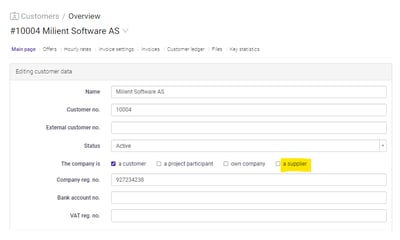
Add a New Supplier/Subcontractor
If you're looking to add a new subcontractor who isn't already on the Moment customer list, you can do so just as easily as adding new customers. Simply check the box for supplier.
Once the subcontractor is set up, you're all set to include them as a project participant in your projects.
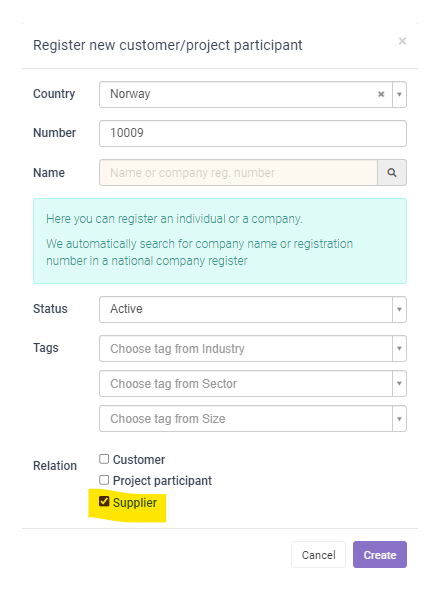
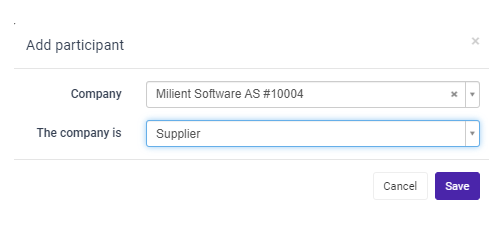
Assign Expenses to the Supplier
Once suppliers are added as project participants, you can directly allocate expenses to them.
View Reports on Suppliers
Your project report now features two new filtering options, allowing you to select if you wish to view figures associated with suppliers.
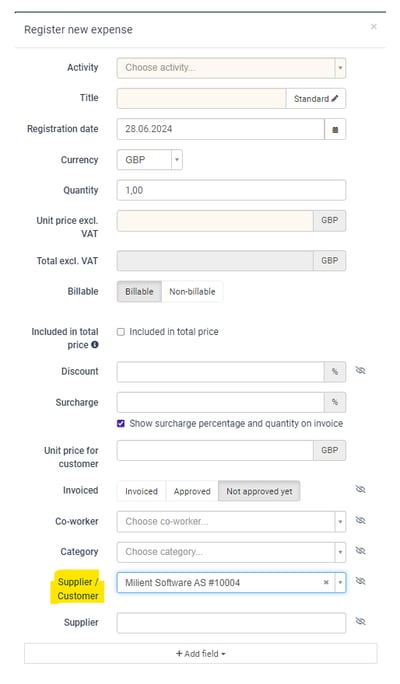
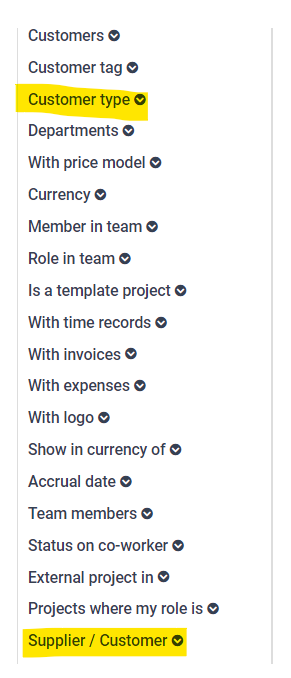
Moving hours in the project plan just got easier
Shifting hours in your project plan has never been more straightforward. Simply select the hours you wish to adjust, and hit the "Move hours" button to make the change.
Click here to view the action in motion.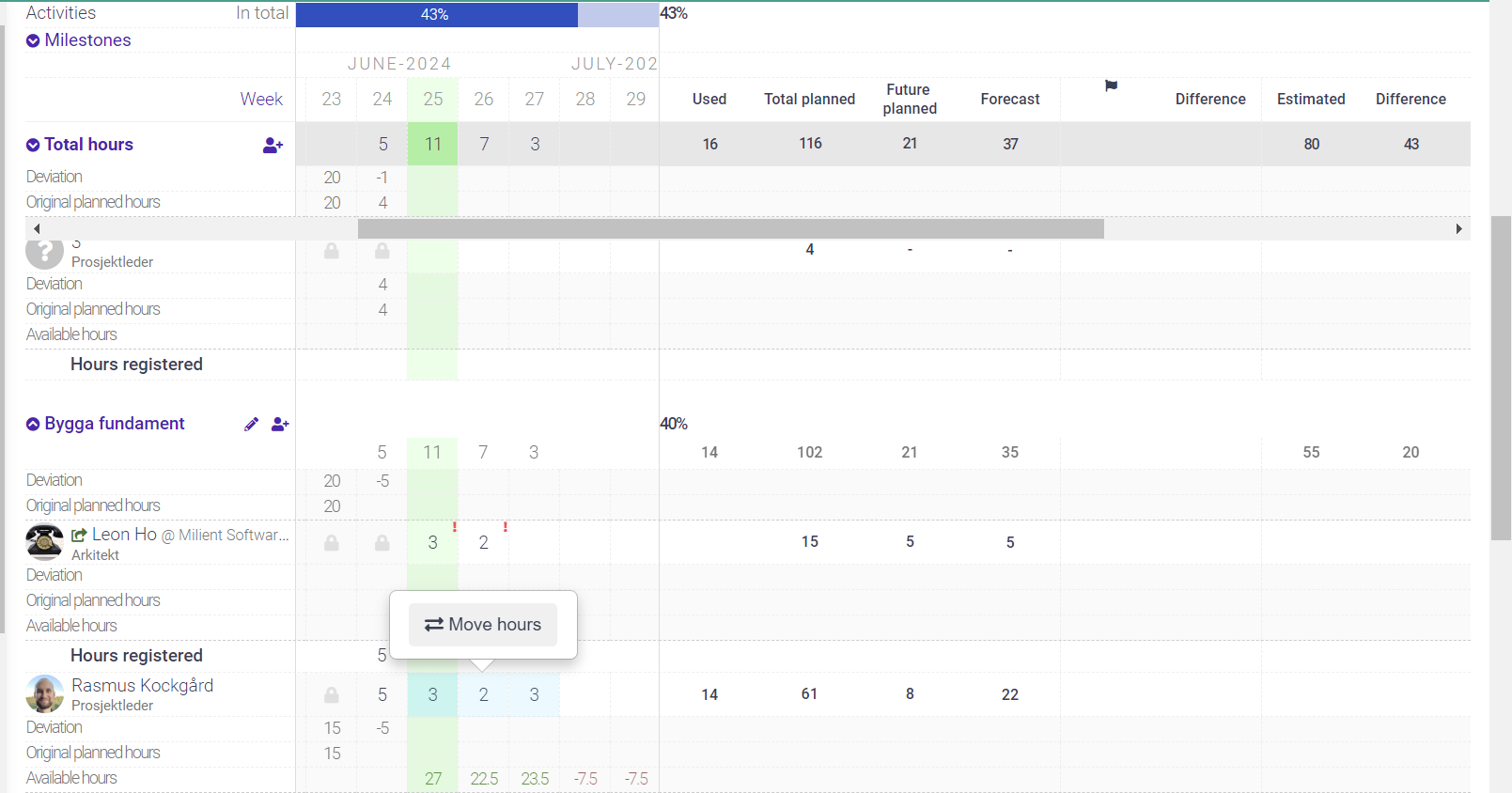
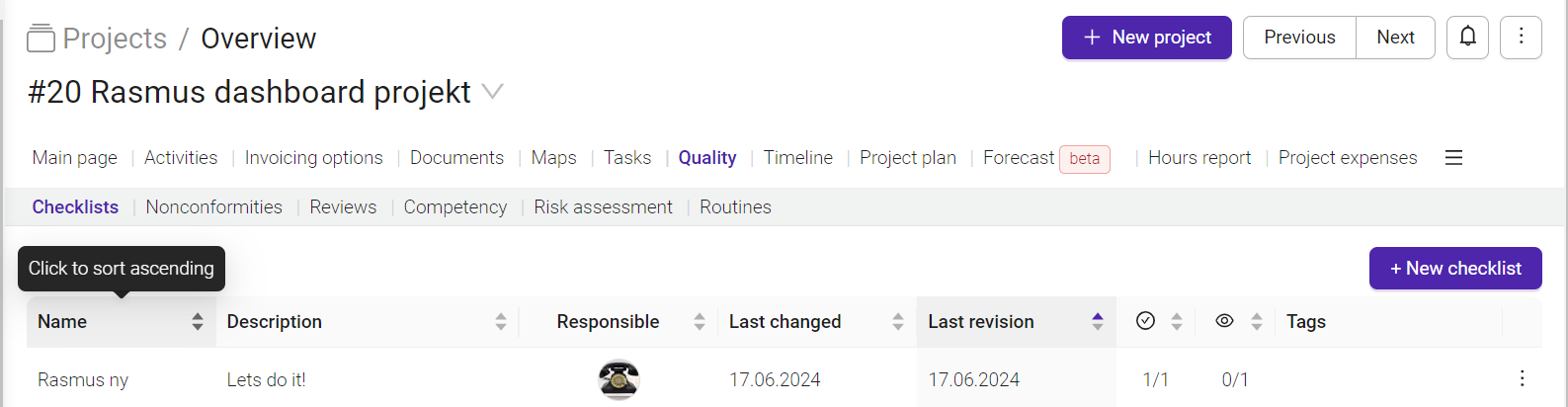
Checklists: Add new items anywhere within the list
Previously, any new items you added to checklists were automatically placed at the top or bottom. Now, you have the freedom to insert them exactly where you want them.
Simply click on the three dots to the right of the checklist item, and choose to add a new checklist point or a separator:
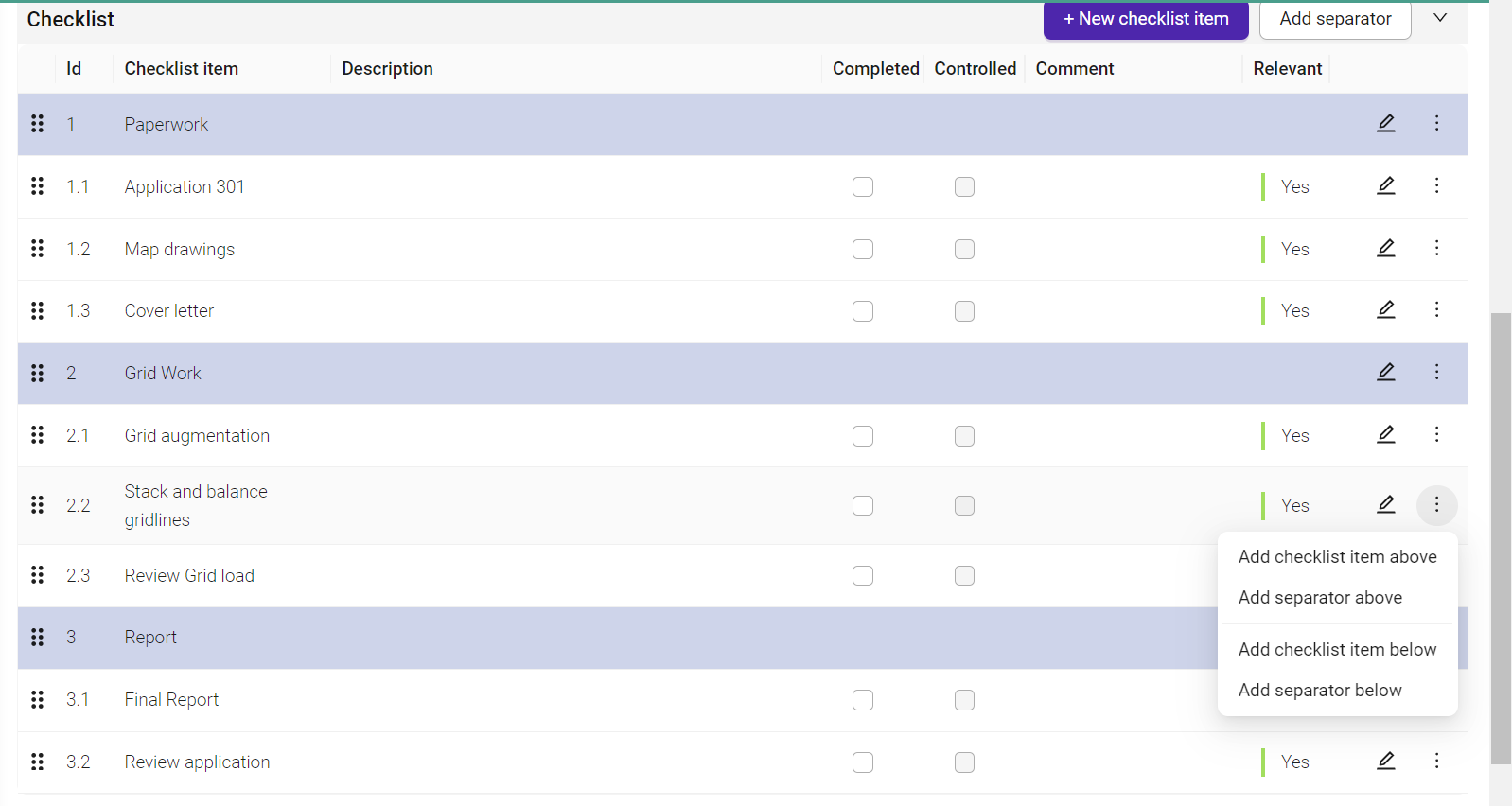
New notification features available in checklists
We've continued our efforts to enhance the functionalities within checklists, and have now introduced a range of useful alerts that you can activate.
Navigate to Settings --> Setup --> Notifications: Choose your preferred notification channels (within the app, via email, or on mobile).
Notifications for changes in checklist templates
It's now possible to activate alerts whenever modifications are made to a checklist template.
Alerts when the checklist is completed
When an entire checklist is completed, the individual responsible for overseeing it can receive a notification.

Checklist items must be completed before they can be reviewed
Items must now be fully completed before they can be marked off by another person, providing an added layer of control.
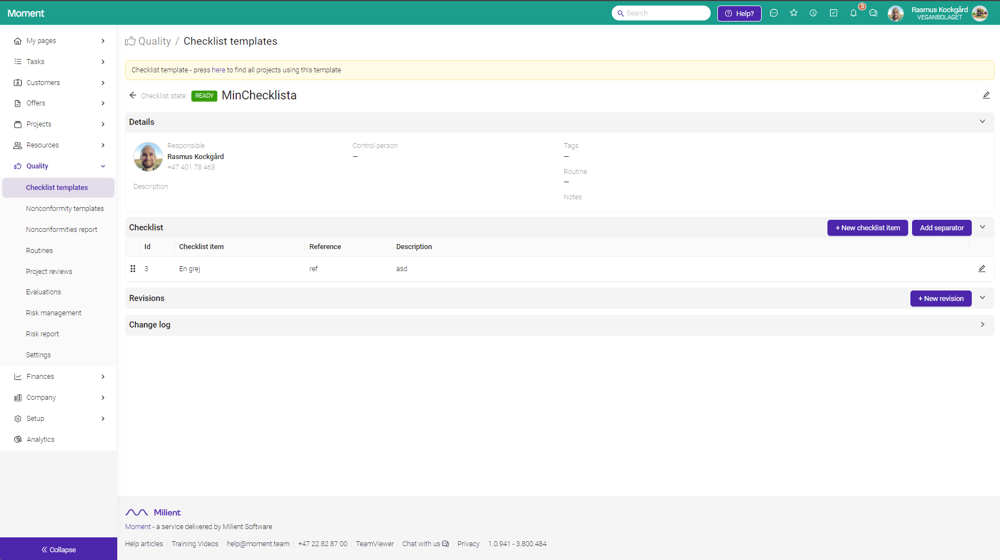
Return to the checklist templates
To return to the checklist template, simply click on the checklist name within the "Template checklist" field, as highlighted in the screenshot:
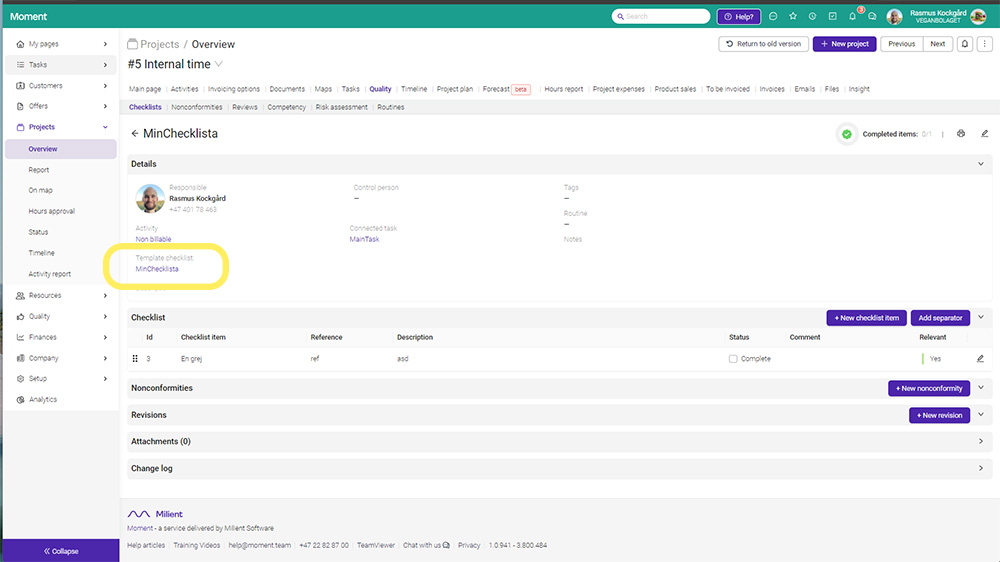
Customise your Time Capture settings
Navigate to the Time Capture settings this way: Head to My Pages --> My Settings --> Time Capture.
Automatic time registration
If you have recurring tasks, you can set it up so Moment automatically creates time entries for you based on calendar events from which you've previously generated time entries.
Declined events
You also have the option to display and import declined calendar events.
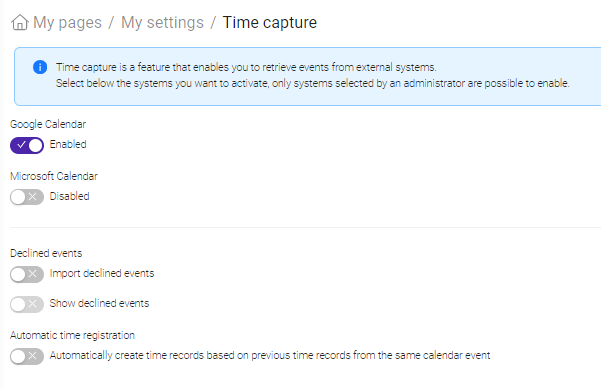
Discover imported events in your notifications
When new entries are imported from your calendar, you'll receive a notification in Moment. Navigate to the bell icon in the menu, and click on Events.
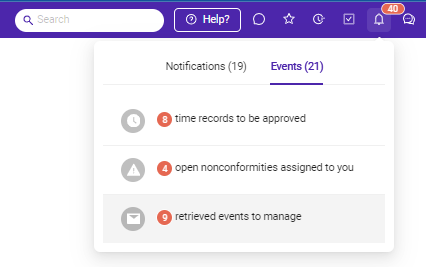
Batch update multiple timesheet entries at once
If you have multiple calendar entries that are to be logged under the same project/activity, you can swiftly complete these timesheet entries: Simply check off the relevant entries in the list, select the correct project and activity at the top, and voila!
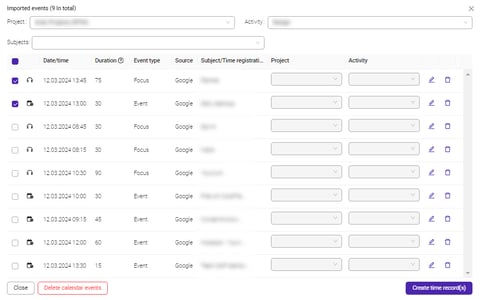
Batch delete imported calendar events
Eliminate multiple imported calendar events in one full swoop: Simply check off the events on the list and hit ‘delete calendar events’.
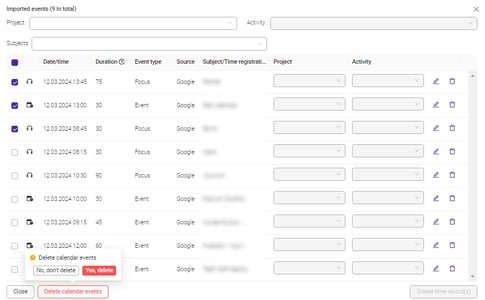
Update project/activity directly in the event list
Selecting which project and activity an event should be registered on just got even more flexible. Simply update the fields directly on each event's row in the list.
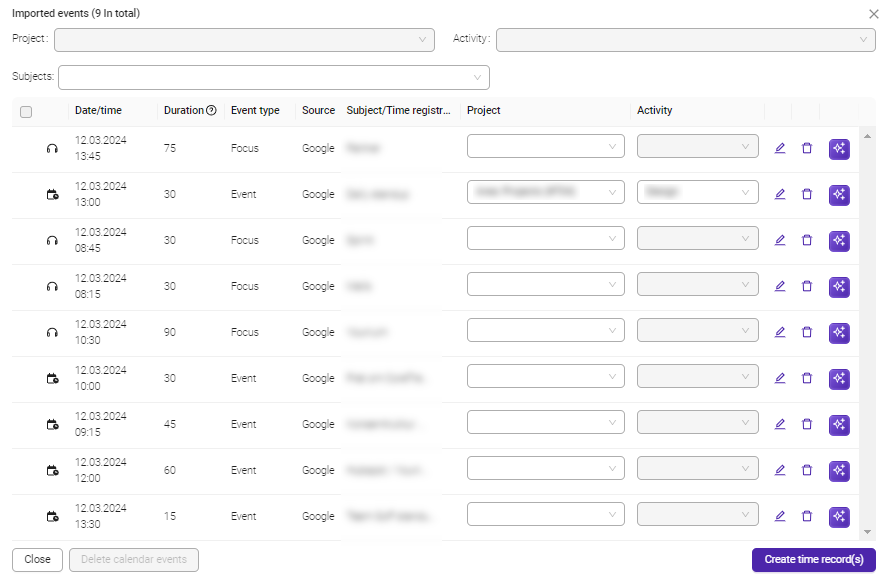
Filter on subject
Subjects in Time Capture are pulled directly from the names of your calendar events/meetings. To streamline the process of adding multiple instances of a specific activity at once, you can easily filter by subject.
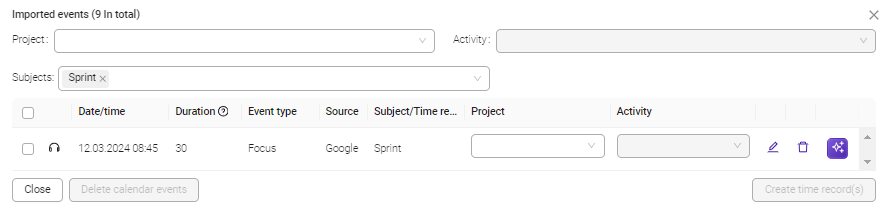
Time Capture - briefly explained
Here's a brief introduction to how the time capture feature works.
News from February 2024
Improvements in checklists
Checklists in Moment have been upgraded, with more improvements on the way - focusing on both functionality and user experience.
An enhancement in the user interface
We have enhanced the interface to make it easier to use checklists. You can now track your progress with charts, making it even simpler to stay organized and efficient:
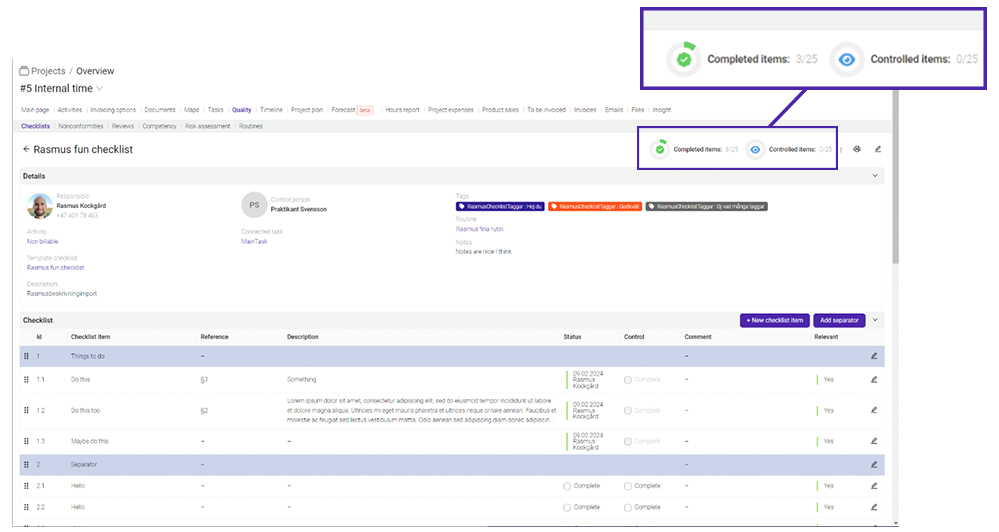
Other enhancements that have been implemented:
- Maximum width for the checklist overview makes them easier to use.
- Cleanup in the columns: Many columns have been removed to provide a better overview (these options are still available in the settings).
- Unified design of the editing functions in checklists: Now, it is no longer a mix of buttons and switches.
Several updates are in progress as we continuously work on enhancing the functionality in the new version.
Have you had the chance to try out the new version of the checklists?
We would love to hear your feedback. Please rate the new version on a scale of 1-10 stars.
Looking to expand your knowledge?
Check out the recordings of Moment's webinars! Refresh your knowledge or learn something new within a topic that interests you.

